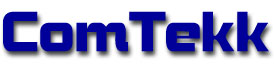TRC
Tone Remote Console
User Manual
Installing ComTekk TRC
CONTENTS:
1. Installation:
- After downloading ComTekk TRC, locate the file saved on your computer.
- Double-click the installation file to begin Install Shield Wizard and follow each step.
- Select an installation folder.
- Click "Finish" to complete the installation.
- Congratulations! You can start using TRC immediately by double-clicking the desktop icon, or select TRC from the Windows Start Menu.
Note: TRC is provided on a 15-day free trial basis and will be cease to function after 15 days if not registered.
2. Registering your software:
- Run TRC by double-clicking the desktop icon, or run from the Windows Start Menu.
- Click "Help" on the menu bar.
- From the Help menu, select Register.
- Enter your registration name and serial number (use copy/paste for accuracy), then click "OK"
- If successful, you will see the registration success message and the Register option will no longer be available from the Help menu. You can see your registration details any time by selecting "About" from the Help menu.
- Your registered copy of TRC will now function indefinitely.
If you have any problems, first review the Support FAQ. If you still cannot resolve the issue, feel free to contact Technical Support. Your registration includes one year of free technical support by e-mail.
3. Hardware Connections
Connecting computer audio devices to wireline for tone remote control
Interfacing and Protection:
At a minimum, a capacitor of 1uF - 10uF should be installed in line with the computer audio output to block any DC that may be present on the line. Ideally, a 600-ohm transformer with voltage limiting / surge protection should be used to isolate and protect your computer from DC voltage and transient surges or ring voltage. ComTekk offers a low-cost 600-ohm Line Interface Adaptor with these features.
Audio Levels:
The performance and specifications of various sound cards and chip sets can vary greatly, thus it may be required in some cases to add a small external audio amplifier to obtain the signal level required to operate over a very long distance, such as on OPX line or telco leased line.
Sound card connections:
1. Connect a computer-type microphone to the sound card's microphone input jack using one of the isolation techniques discussed above.
2. Connect the primary speaker or line output to the transmit line using one of the isolation techniques discussed above.
3. Connect speakers or headphones to a second sound card output jack. If there is only one output jack on your sound device, it will have to be shared with the transmit audio connection. A headset or headphones are best to prevent possible feedback when transmitting. If a "Y" cable adaptor is used, keep in mind that the output will be reduced as a result of the the drop in impedance. A small external audio amplifier may be required to compensate for the loss.
4. You are now ready to begin testing. Be sure to review the Settings section of this manual.