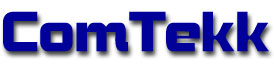iRecall™
Instant Recall Recorder Software
![]()
SECTION IV. Installing ComTekk iRecall
NOTE: Click on red text for more details on highlighted item
CONTENTS
1. Installation:
- After downloading ComTekk iRecall, locate the file saved on your computer.
- Double-click the installation file to begin Installation Wizard and follow each step.
- Select an installation folder.
- Click "Finish" to complete the installation.
- The software will function for 15 days or until registered.
- Proceed to the last section for Registration instructions.
2. Connect Receiver Audio
2.1 connect receiver's speaker output to one of the computer sound card inputs, MIC (usually pink/red), LINE (usually blue), or AUX input:
Preferred method: Using a 1/8" computer audio or iPod cable (either mono or stereo type should work)
NOTE: If connecting to a phone line, an isolating cable must be used to avoid damaging sound card.
2.1.1 Alternate method for audio capture:
If your computer has a microphone connected, simply place the microphone near the radio receiver's speaker.
2.2 Verify receiver is tuned to the correct frequency, and receiving desired dispatch station clearly. Receiver volume should be no higher than about 25%. Must be very low if using the sensitive MIC input!
2.3 Be sure computer speakers are connected, turned on and volume up part way.
NOTE: If you don't have a way to connect audio directly from radio to computer, place the computer microphone close to receiver's speaker (even a walkie-talkie will work fine for this). The downside is background noise will be picked up and recorded too.
3. Registering your software:
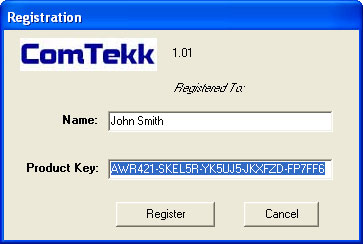
- If you have not already purchased a key, visit: www.comtekk.com. Your activation key will be delivered by email.
- Run iRecall by double-clicking the desktop icon, or run from the Windows Start Menu.
- Click the Setup button, then the Register button to open the production registration window.
- Enter your registration name and serial number *EXACTLY* as given (it is recommended you use copy/paste for accuracy), then click "Register"
- You may have to close the program then start it again for registration to take effect.
- Congratulations! You can start using iRecall immediately by double-clicking the desktop icon, or select iRecall from the Windows Start Menu.
If you have any problems, first review the Support FAQ. If you still cannot resolve the issue, feel free to contact Technical Support. Your registration includes one year of free e-mail technical support.