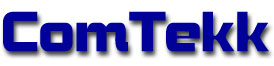Installing CTSelcal
Installation:
![]()
- After downloading ComTekk SELCAL, locate the setup file saved on your computer.
- Double-click to begin Installation Wizard and follow each step.
- Select an installation folder.
- Click "Finish" to complete the installation.
- CTSelcal will be fully functional for the trial period, after which it must be registered.
- Proceed to the next section for Registration instructions.
Registering your software:

- If you have not already purchased a key, visit: www.comtekk.com. Your key will be delivered by email.
- Run CTSelcal by double-clicking the desktop icon, or run from the Windows Start Menu.
- From the Help menu, click "Register" to open the registration window.
- Enter your registration name and serial number *EXACTLY* as given (you may use copy/paste for accuracy), then click the "Register" button.
- If successful, you will see the registration success message. You can see your registration details any time by selecting "About" from the Help menu.
- You must close the program then open it again for registration to take effect.
- Congratulations! You can start using CTSelcal immediately by double-clicking the desktop icon, or select CTSelcal from the Windows Start Menu.
If you have any problems, first review the Support FAQ. If you still cannot resolve the issue, feel free to contact Technical Support. Your registration includes one year of free e-mail technical support.