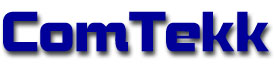EASAlert
![]()
Appendix
A. Troubleshooting FAQ
Click on highlighted links for more details about a particular subject.
1. Alert is not activating even though I'm hearing the data signal through the computer speaker.
2. My email server requires a secure connection. Example: Gmail, Hotmail, Yahoo!
3. How do I determine my email address for receiving SMS or pager text messages?
4. I'm having trouble sending email, but can't figure out why
5. I can hear the alert tones in recorded audio. How can this be prevented?
6. Trouble decoding tones, recorded audio loud, noisy or distorted
7. EASAlert sometimes stops sending email
1. Alert is not activating even though I'm hearing the data signal through the computer speaker.
Likey causes:
a) Receiver volume too low or too high - check VU meter and adjust radio volume and/or input level slider for correct reading.
b) Receiver audio output may be too narrow to be decoded externally. If your receiver has a narrow/wide-band setting, use the wide mode. Otherwise, try using a different receiver. Cheap handheld weather radios often will not provide the quality of audio needed for decoding.
2. My email server requires SSL or TLS secure connection. Example: Gmail, Hotmail, Yahoo!
EASAlert Ver.1.1 now supports SSL for email. Port 465 is normally used for SSL. Be sure the "Use SSL" box is checked in the Mail settings tab.
3. How do I determine my email address for receiving SMS or pager text messages?
Try this lookup or contact your carrier
Be sure to have all SMS recipients permission and ask them to check their calling plan allowances before using this feature. Most wireless carriers charge extra for messaging.
4. I'm having trouble sending email, but can't figure out why
Follow these steps to troubleshoot email problems:
- Enable SMTP Logging in Settings -> Diagnostics tab.
- Try sending a test email.
- Open the file "smtp.log", normally found in the folder C:\Program Files\ComTekk\EASAlert (locate the file using My Computer, or Windows File Explorer)
- Use this guide to help interpret the dialog between your computer and the mail server.
- Be sure to verify with your provider that all mail server (SMTP/Outgoing) settings are correct.
Most major ISPs, including Comcast, AT&T, Cox and others block outgoing traffic on port 25 as an anti-spamming measure. Port 587 is a commonly used alternate that is usually not blocked. If you are receiving a connect error, try changing the port to 587.
See this article for more information, including how to test: http://www.postcastserver.com/help/Port_25_Blocking.aspx
General info about port 25 blocking: http://www.commercestreet.com/Blocking_Port_25.htm
5. I can hear the alert sound in recorded audio. How can this be prevented?
This is happening because the selected recording device is WaveMix or basically a loopback of speaker audio, so everything heard in the speaker will be recorded.
a) Select Setup->Preferences from the main menu. This will open the Settings window. Click the "Audio Source" tab, then click the Audio Source button. Select the audio recording input device that is connected to your radio, usually MIC or LINE input.
b) To disable the Windows beeping sound on alert, uncheck "Windows default beep" in Alert Options.
6. Trouble decoding tones; recorded audio loud, noisy or distorted
If your computer has a LINE input, use this instead of the MIC input. PC microphone inputs are very sensitive and easily overdriven. They also have a small DC voltage present to power the tiny amplifier in condenser microphones, the type used for PCs. This voltage can in some cases cause additional distortion, depending on the equipment being connected.
a) Open the Windows Recording control panel, and set the mic record level as low as possible without cutting off the audio completely. Be sure radio's volume control is also set very low.
b) Install ComTekk's isolator cable, which blocks any DC voltages, protects computer and radio, and provides about 2dB of attenuation.
7. EASAlert stops sending email part way through the list
If the email routine encounters an improperly formatted email address, an error will be returned, stopping the mailing process. Carefully review all you email address entries for both SMS and regular emails. Review the Email List instructions...
<< more FAQs will be added as we receive additional user feedback >>
B. Technical Support
Registered ComTekk users are entitled to twelve (12) months email technical support at no charge. Telephone support is available for US$75.00 per incident plus any applicable long-distance fees.
Technical support issues should be directed to:
Email:
Web:
www.comtekk.com
Disclaimer:
The author makes no warranties or guarantees of performance or suitability for any particular purpose, and assumes no liability whatsoever for the use or misuse of any software products. This product is not intended for use as a primary means of notification.