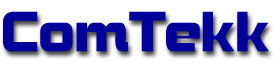DispatchSMS
DispatchSMS

SECTION IV. Installing ComTekk DispatchSMS
NOTE: Click on red text for more details on highlighted item
CONTENTS
1. Installation:
- After downloading ComTekk DispatchSMS, locate the file saved on your computer.
- Double-click the installation file to begin Installation Wizard and follow each step.
- Select an installation folder.
- Click "Finish" to complete the installation.
- The software will function for 15 days or until registered.
- Proceed to the last section for Registration instructions.
3. Registering your software:

- If you have not already purchased a key, visit: www.comtekk.com. Your activation key will be delivered by email.
- Run DispatchSMS by double-clicking the desktop icon, or run from the Windows Start Menu.
- From the main menu, select Help -> Register to open the production registration window.
- Send an email to<
> requesting an activation key. Your fingerprint code MUST be provided in the email.
- Once you receive a product key, enter your registration name and serial number *EXACTLY* as given (it is recommended you use copy/paste for accuracy), then click "Register"
- If successful, you will see the registration success message and the Register option will no longer be available from the Help menu. You can see your registration details any time by selecting "About" from the Help menu.
- You must close the program then start it again for registration to take effect.
- Congratulations! You can start using DispatchSMS immediately by double-clicking the desktop icon, or select DispatchSMS from the Windows Start Menu.
If you have any problems, first review the Support FAQ. If you still cannot resolve the issue, feel free to contact Technical Support. Your registration includes one year of free e-mail technical support.