Using ComTekk SINAD
1. Running ComTekk SINAD
First-time users must enter their user registration information to enable the software. This will be sent via email after purchase is made.
Once ComTekk SINAD has been successfully installed, you may simply double-click the CTSinad desktop icon or Click the Windows Start menu, then Programs, choose the ComTekk folder, then CTSinad.
While CTSinad is loading, the Splash screen will be displayed for a few seconds and will close automatically.
To control CTSinad:
- Click "POWER" button to enable or disable data acquisition. The green light will be extinguished when in the off position.
- Click the "X" button in the upper-right corner of the window to close the application completely. Note: It is not required to click off the POWER button first.
Please note that if you have more than one audio device installed, CTSinad will only use the system's default sound device.
Continue on to Section 2 below for detailed description of the Menus and Toolbar...
2. The CTSinad GUI (Controls and Indicators)
Controls:
1. POWER - Enable / disable operation
2. SOURCE - Enable / disable 1KHz tone generator
3. Source slider - varies the tone generator output level
4. MODE - Cycles through the various measurements: SINAD, SNR, THD, THS+N
5. MIXER - Opens the Windows Mixer control panel for sound device input/output settings.
6. Fs up/down - Used to adjust center frequency of the notch filter (this is the measurement frequency).
7. Smoothing - when checked, applies a smoothing filter to the meter output to make visual readings easier (SINAD, SNR, THD+N).
8. ![]() - Help button, opens the user manual
- Help button, opens the user manual
9. ![]() - Opens the "About" screen and Registration option
- Opens the "About" screen and Registration option
Indicators:
![]()
1. Meter - Analog meter display gives an easy-to-read indication of measurement. The green light in the upper-right corner of the meter will light whenever the minimum "acceptable" threshold is reached.
![]()
2. Digital meter - Situated just below the analog meter, give an exact measurement.
3. Spectral Display - Shows a real-time spectral analysis of the signal under test. Use the up/down controls in the lower-left corner to adjust the Y-axis scale. Mouse over the upper-right corner for additional controls, including Pause, Zoom, Copy, Print, Save.
3. Windows Mixer Control Panel
Windows Volume Control (Playback):
Depending on your particular computer's configuration, it may also be necessary to adjust individual WinVolume levels such as "Wave" or "Wavetable." Be sure the master and wave volumes are not muted. This will prevent ComTekk from producing an audible signal.
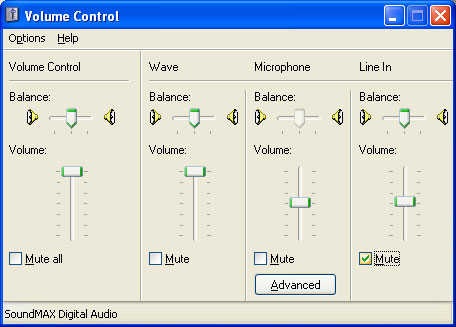
NOTE: Windows Volume Control dictates the maximum output of the sound device. The ComTekk SINAD Source generator output level control is relative to the selected Windows Volume. In other words, the Windows mixer settings take precedence over applications such as ComTekk.
The Windows Volume Recording controls affect sound device INPUTS, such as LINE , AUX or MICrophone. To access Recording controls, open Windows Volume Control from ComTekk, or with a double-click on the speaker icon in your system tray. Select "Options" from the menu, then "Properties." Click the "Recording" radio button. Be sure the appropriate input item is checked below. Settings will be saved on closing this window.
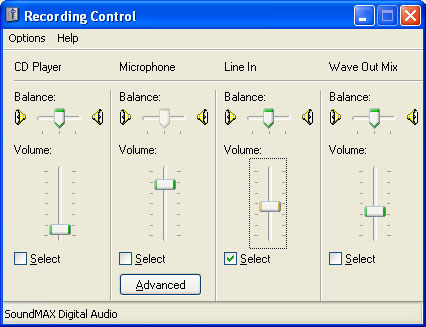
4. Test Equipment Setup
To measure SINAD, THD, or SNR the following minimum equipment is required:
- Receiver to be tested
- RF Signal Generator with AM/FM modulator
- Personal computer running CTSinad. (see system requirements)
Connections (see diagram below):
Connect the RF signal generator RF output to the antenna jack of receiver to be tested using 50-ohm coaxial cable with appropriate connectors.
Connect the audio or speaker output of the receiver to the sound card input jack. While generally not required, a DC-blocking capacitor (0.1~4.7uF) is recommended as a minimum for protection of computer. ComTekk's Sound Card Isolators provide full isolation via 600-ohm transformers and over-voltage protection.
If your RF signal source does not have an internal audio (1KHz) tone generator, connect the sound card output to the RF generator's external modulation input jack. CTSinad is capable of generating this tone, provided your sound card has full-duplex capability. Some older models cannot send and receive at the same time. Full-duplex cards can take an input signal, digitize it, and simultaneously convert the digital audio back to analog and play it out through the speakers.
Set the RF generator to the same frequency as the receiver. Follow the instructions in the radio's service manual for setting modulation, AF & RF levels, etc. Be sure not to over-modulate the RF carrier which will cause distortion and erronious readings.
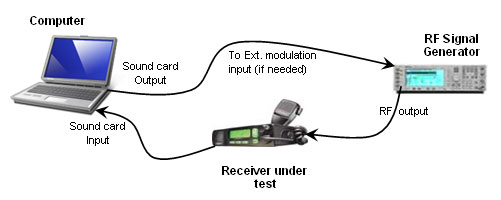
Congratulations! You are now ready to begin testing your receiver.
Next step: Making Direct Measurements
