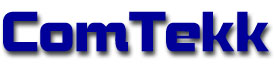EASAlert
![]()
SECTION IV. Installing ComTekk EASAlert
NOTE: Click on red text for more details on highlighted item
CONTENTS
1. Installation:
- After downloading ComTekk EASAlert, locate the file saved on your computer.
- Double-click the installation file to begin Installation Wizard and follow each step.
- Select an installation folder.
- Click "Finish" to complete the installation.
- The software trial will function for 30 days without registration.
- Proceed to the last section below for Registration instructions.
2. Connect Receiver Audio
2.1 connect receiver's speaker output to one of the computer sound card inputs, MIC (usually pink/red, with microphone or input icon), or LINE (usually blue with input icon):
Preferred method: Using a 1/8" (3.5mm) computer audio or iPod cable (either mono or stereo type should work)
2.1.1 Alternate method for audio capture:
If your computer has a microphone connected, simply place the microphone near the radio receiver's speaker.
2.2 Verify receiver is tuned to the correct frequency, and receiving desired station clearly (excessive static or interference can cause missed alerts). Receiver volume should be no higher than about 25%. If using a scanning receiver, it is best NOT to scan, as this can cause critical parts of tone transmissions to be missed. Keep the scanner in MANUAL mode to avoid missing alerts.
2.3 Be sure computer speakers are connected, turned on and volume up part way.
NOTE: If you don't have a way to connect audio directly from radio to computer, place the computer microphone close to receiver's speaker (even a handheld will usually work for this). The downside is background noise may be picked up in the audio recording.
3. Registering your software:

- If you have not already purchased a key, visit: www.comtekk.com. Your activation key will be delivered by email.
- Run EASAlert by double-clicking the desktop icon, or run from the Windows Start Menu.
- From the main menu, select Help -> Register to open the production registration window.
- Once you receive product activation key, enter your registration name and serial number *EXACTLY* as given (it is recommended you use copy/paste for accuracy), then click "Register"
- If successful, you will see the registration success message. You can see your registration details and number of message recipients allowed at any time by selecting "About" from the Help menu.
- You must close the program then start it again for registration to take effect.
- Congratulations! You can start using EASAlert immediately by double-clicking the desktop icon, or select EASAlert from the Windows Start Menu.
If you have any problems, first review the Support FAQ. If you still cannot resolve the issue, feel free to contact Technical Support. Your registration includes one year of free e-mail technical support.
Disclaimer:
The author makes no warranties or guarantees of performance or suitability for any particular purpose, and assumes no liability whatsoever for the use or mis-use of any software products. This product is not intended for use as a primary means of notification.